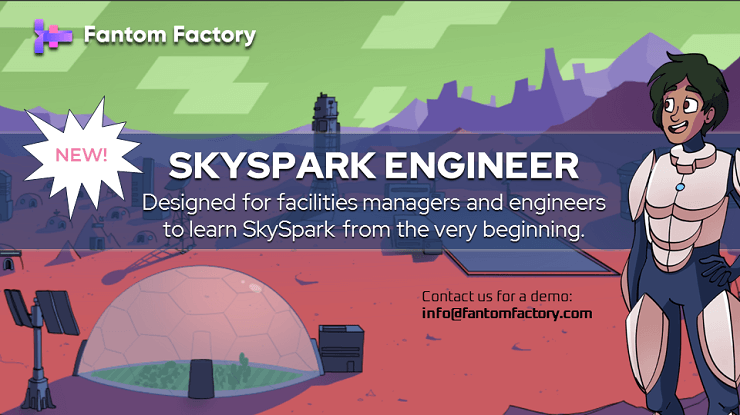SkySpark Installation Guide
Published on 08 Mar 2021 by Steve Eynon
Updated on 08 Jan 2023

This express SkySpark installation guide is for anyone confident with software, and who may not need a more in-depth walkthrough.
For more detailed technical advice, you may consult the SkySpark Setup documentation from SkyFoundry. (SkyFoundry portal access is required.)
1. Install Java
Java, version 8 or higher, is required to run SkySpark. Installs are freely available from Adopt Open JDK.
2. Install SkySpark
SkySpark installations (.zip files) may be obtained from your SkySpark reseller or the SkyFoundry Downloads Page. (SkyFoundy portal access with download permissions is required.)
Extract the SkySpark .zip to a folder or directory where it will be run from; typically this is the C:\ drive or a user directory.
3. Install SkySpark Licence
A SkySpark licence is a plain text .props file, provided by your SkySpark reseller.
Copy the .props licence file into the skyspark-3.x.x/var/lic/ directory of your SkySpark installation.
4. Set up SkySpark
Run setup.bat (with administrator permissions) from the skyspark-3.x.x/bin/ directory, where you will be prompted to answer a couple of questions:
- Credentials for a Super User (administrator) account - to log into your new SkySpark installation with.
- A HTTP port to run SkySpark on; this becomes part of the URL. Any port above
1024is generally okay but the default8080is standard. - Updating licences from the cloud is fine if you have Internet access.
setup.bat may be run again at any time to update / change any of the options.
5. Run SkySpark
Run skyspark.bat (with administrator permissions) from the skyspark-3.x.x/bin/ directory. This will launch the SkySpark Console.
Check the console for the line "http started on port xxx". Open your Internet Browser and visit localhost on that port; for example http://localhost:8080/
Log into SkySpark using the Super User account credentials entered earlier.
Great, you're ready to start work on your first SkySpark project!
Next Steps
Now you have SkySpark installed, why not learn how to use Haystack Tagging, Site Builder, the Folio Database, and filter expressions?
Then create a new project, bind points, import and collect history, tune Connectors, set up Rules, and view Sparks.
Do all this, and more, in our SkySpark Engineer eLearning course. Gain practical confidence and competency as you work your way through 150 questions and exercises.
Fantom Factory - where learning is understanding